Part 3: Let's play
Now that the app is complete, you are able to connect to your wallets and mint NFTs.
Run the app
To run your app, run the following command:
npm run dev
Upon completion, the app's UI will appear as shown:
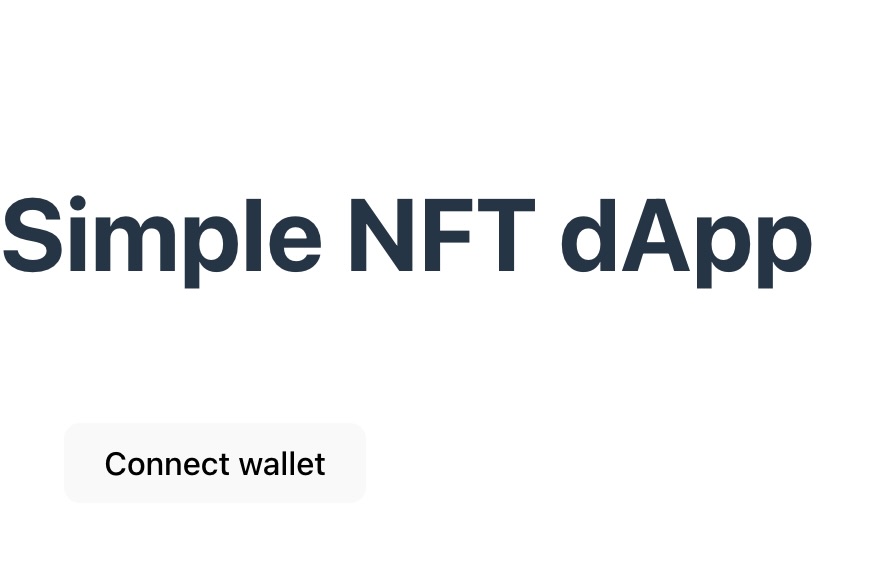
Connect the wallet
Click the Connect wallet button and select a wallet to connect. The interface will appear as follows:
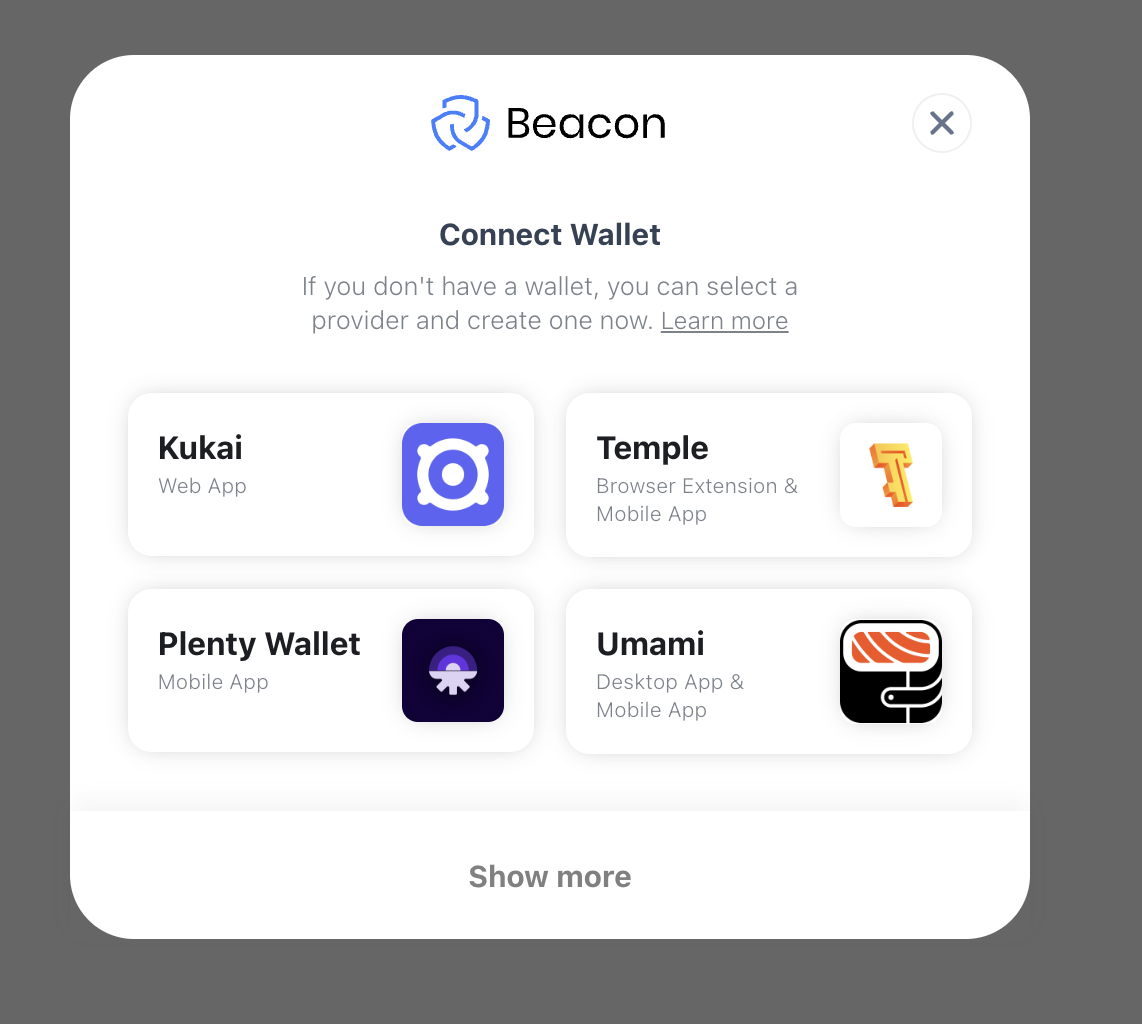
Review your information
Once connected to the wallet, you'll be able to view details such as your wallet address and balance:
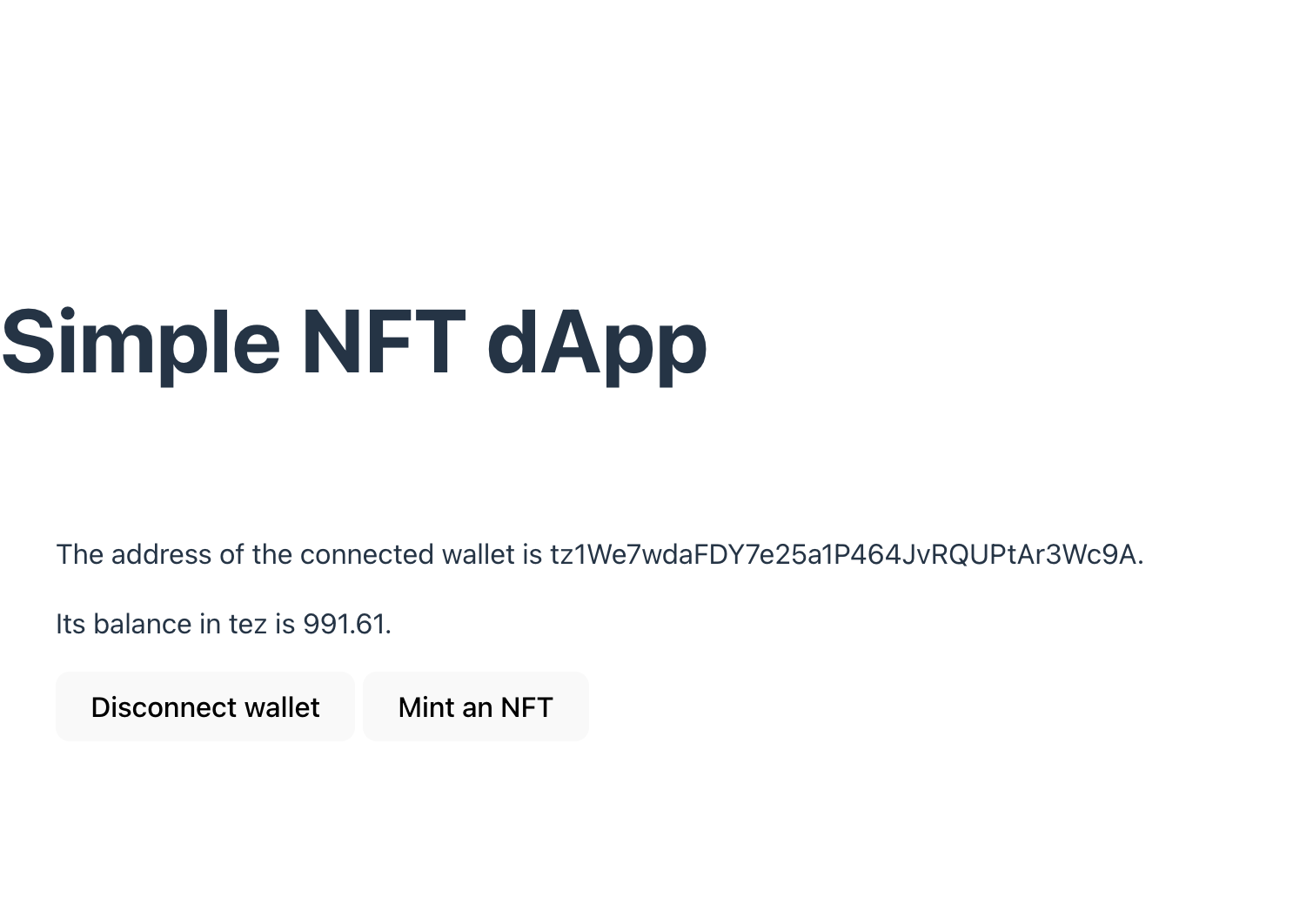
Mint NFTs
Click the "mint an NFT" button. Its status will change to "Minting NFT...", and you'll be prompted to confirm the minting process.
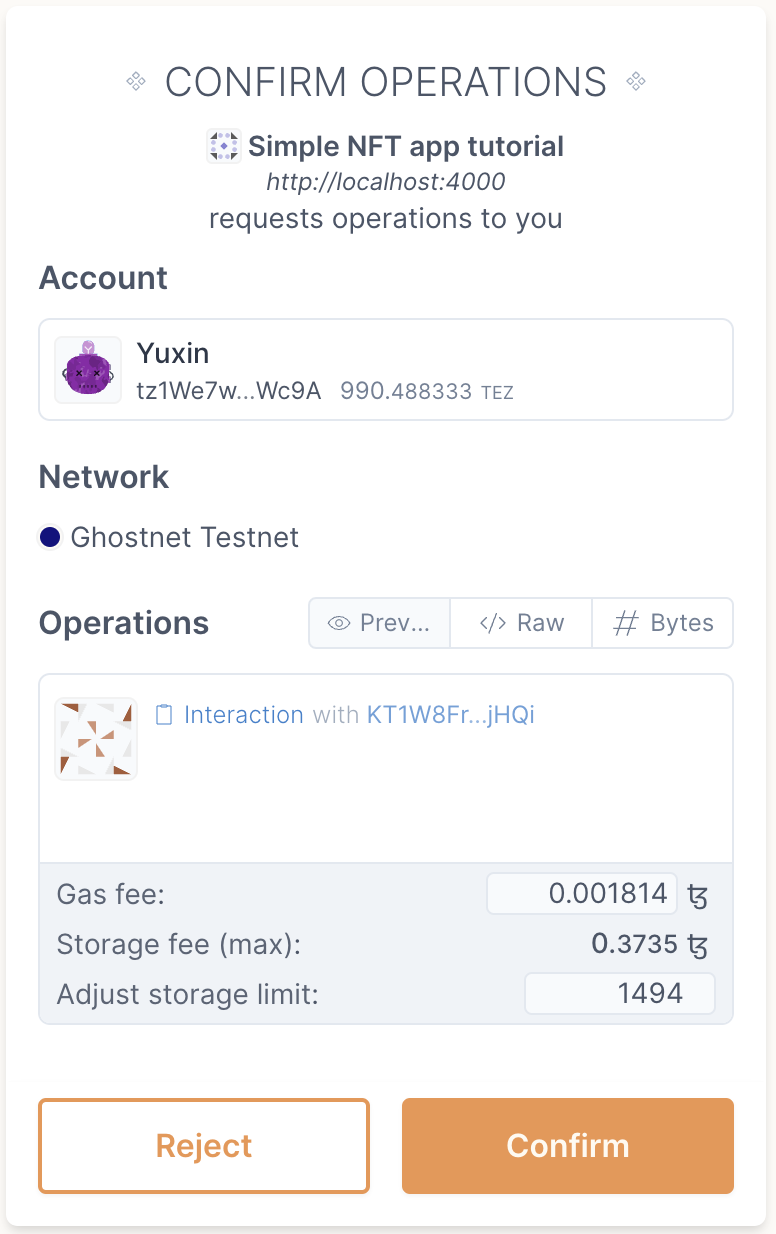
After minting, a pop-up window will appear on your interface displaying “Open Blockexplorer”. You can click the button and you can see your NFT transactions on TZKT, also you can also view your transactions on Better Call Dev by using your transaction hash. The interface will look like this:
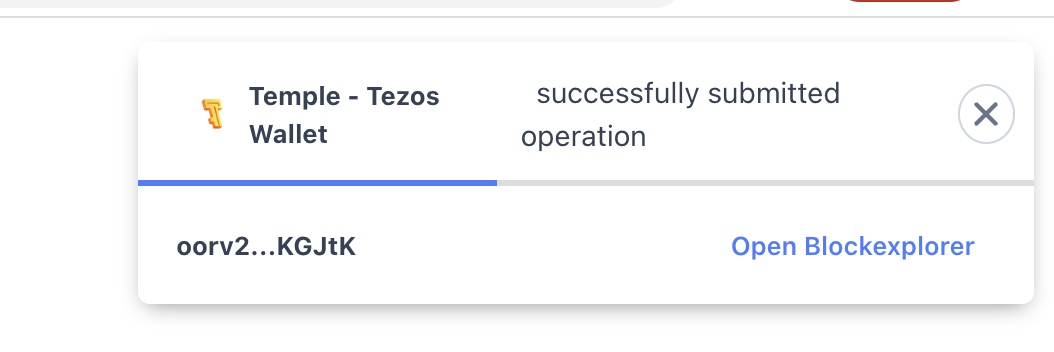
Once finished, if you wish to mint another NFT, simply click the "Mint another NFT" button in the interface.
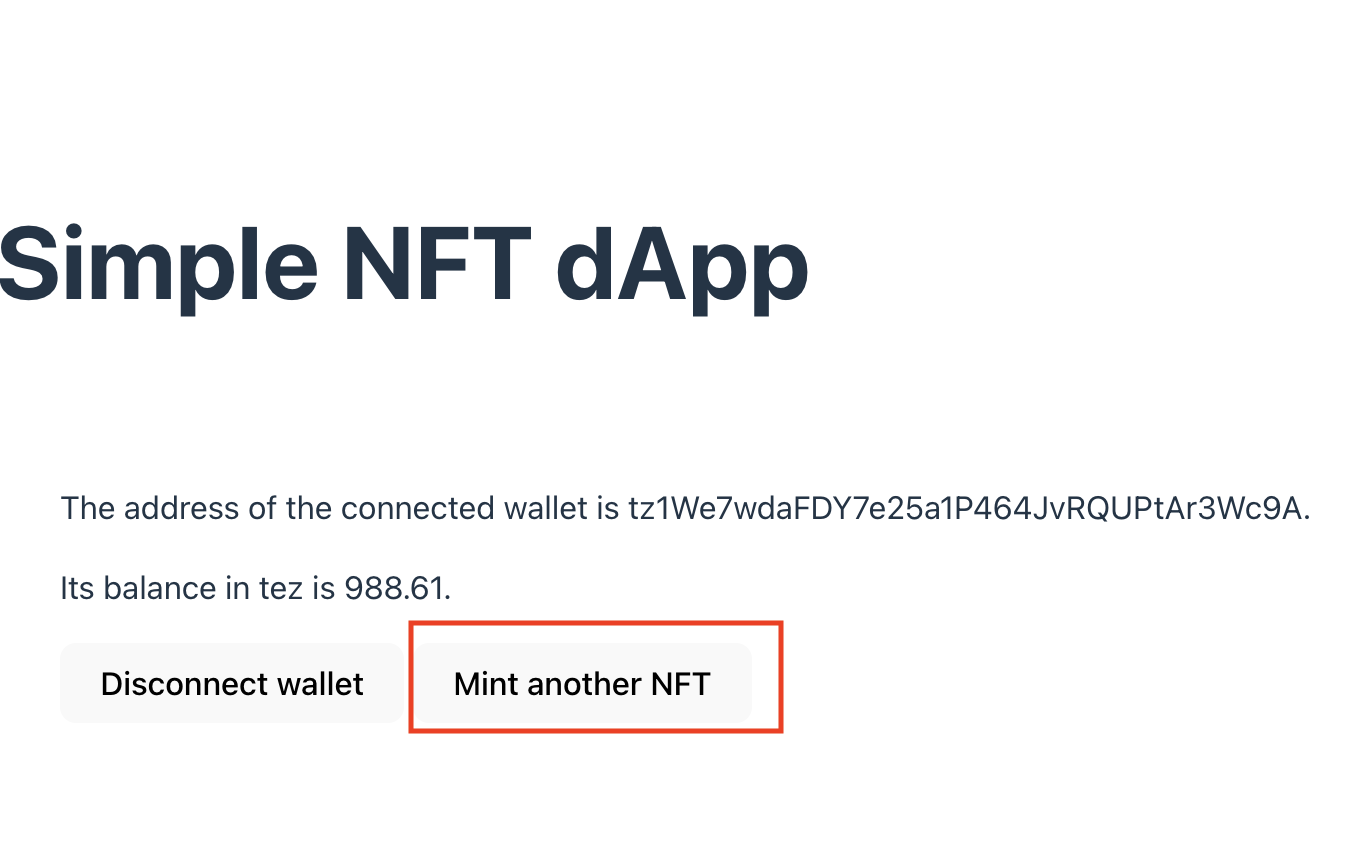
You can also look up the tokens minted by the contract on block explorers:
- https://ghostnet.tzkt.io/KT1Lr8m7HgfY5UF6nXDDcXDxDgEmKyMeds1b/tokens
- https://better-call.dev/ghostnet/KT1Lr8m7HgfY5UF6nXDDcXDxDgEmKyMeds1b/tokens
Summary
Now you can use a web application to connect to a user's wallet, call a smart contract, and mint NFTs. If you want to expand your knowledge of NFTs, try the tutorial Build an NFT marketplace.